The requirement to make up a new password often breaks the natural workflow. It happens in a 100 different ways, but it happens often.
Doing One Thing, Leads To Another Password
There you are just trying to fill out the FAFSA (Free Application For Federal Student Aid) to help your child. Suddenly, it informs you that you need to create another separate ID for tax information purposes and now you need YAP (Yet Another Password),
Creating Password Stops Workflow
Now you have to stop, create a new ID and then think up a new password. Then, after you create the new ID and password you have to make sure you record it somewhere because you are not going to remember it the next time you need it. Where do you record it? In a notebook? That's not great.
Do This Instead
Get the free C'YAPass (for Windows on this site^) and/or Android (Google Play store link^) and coming soon to iOS in the app store.
Create Your Unique Site/Keys As Reminders
Once you get the app, you'll simply add some site/keys which will help you remember which site the generated password is associated with.
Here's a snapshot of the Windows app with a few site/keys already created.
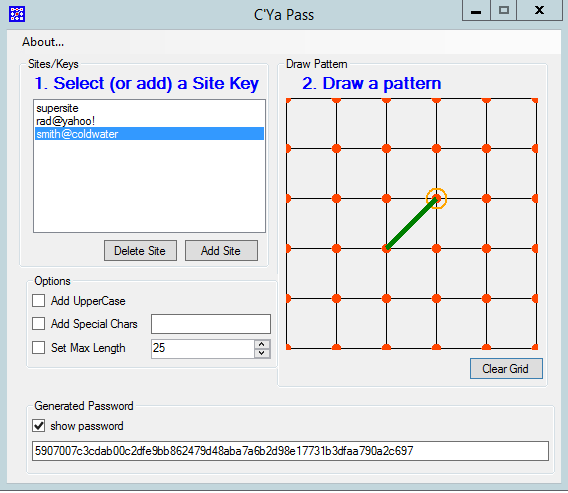
Full Power of C'YaPass Realized
Now imagine you have the same situation where you are required to create a new password with a new ID at some site. With C'YaPass it is so much easier. You don't have to do anything except create a new site/key.
- Click the [Add] button
- type in your new site/key
- click the [OK] button to add the site/key
- The password is generated automatically
- The password is copied to your clipboard so you can easily paste it into the password box
It'll look like the following:
Once you add the new site/key C'YaPass will automatically choose it as the current one and generate your new password from the site/key and your drawing. Notice that the password is different from the previous one.
It's Just As Easy On Android
Here's what it looks like in the Android app.
When the user clicks [OK] the new site/key is added.
Copied To The Clipboard For Pasting
It's that easy. The password is copied the the clipboard on Android also so you can simply paste it wherever you're going to use it.
Also Notice : Same Passwords On Both Platforms (Windows & Android)
Your password is generated from your stie/key and your drawing. Since they are both the same on both Andriod and Windows, we get the same strong password. You can read more about the details of how C'YaPass does this magic here in other blog entries.
Get the app and try it today and start making your life easier with stronger passwords.